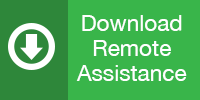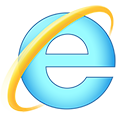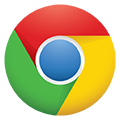Remote Assistance
Download the app:
Or choose your browser for instructions:
- Click the green 'Download Remote Assistance' button above
- Choose 'Run' on the dialog box that appears (it might be at bottom)
- Choose 'yes' if a security prompt asks if you want to run program
- Application will start and display your ID and password
- We will need your ID number to log in and assist you
- Click the green 'Download Remote Assistance' button above
- Choose 'save file' in the dialog box
- The Download button (arrow) on the toolbar will turn blue when done
- Click the blue arrow and then click remote_assistance_idc6zajaa9.exe app
- Choose 'run' when asked if you want the application to run
- Application will start and display your ID and password
- We will need your ID number to log in and assist you
- Click the green 'Download Remote Assistance' button above
- Download is displayed at the bottom of the window
- Click Cremote_assistance_idc6zajaa9.exe button at the bottom when complete
- Choose 'run' when asked if you want the application to run
- Application will start and display your ID and password
- We will need your ID number to log in and assist you
Your Safety
- You can see what we are doing at all times
- We cannot log in unless you start the application and call us
- You can end the session at any time by closing the application
- Our privacy policy adheres to HIPAA guidelines, among others
- Please contact us if you have any questions